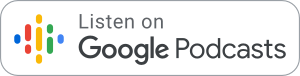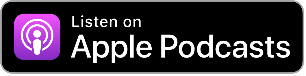What Is Video Editing?
Video editing is the process of manipulating and rearranging Video shots to create a new work. Editing is usually considered to be one part of the post production process. Other post-production tasks include titling, color correction, sound mixing, etc.
Tips, trends, and strategies to help you share your expertise with visuals and video
Creating a video can feel overwhelming. There are many mistakes that will be made along the way. But a lot of mistakes can be corrected with a few simple tweaks in post-production editing. Don’t let mistakes intimidate you- some of the best new video editing techniques” have come from mistakes. To save you time and energy, here are 7 common video editing mistakes that can be corrected along the way.
7 common video editing mistakes to watch out for
- Poor Audio / Inconsistent Audio
- On your timeline, there will usually be two to three audio components. Music, voice, and audio. If you do not need audio from the original clip, the first thing you can do is turn that off.
- Newbie editors often have their music track overpowering their other tracks. Make sure the music blends in with your voice talent or sits just below the voice. Pay special attention to your final edit by focusing on the sound.
- Pro Tip:
- Close your eyes and just listen to your video. If it sounds off, it needs to be adjusted regardless of how amazing your footage is!
- How to Fix:
- Most video editors have audio control right on the track. Adjust the audio until the voice and music harmoniously blend together without one sounding more powerful than the other.
- Sometimes, you may not realize there are audio issues until you’re in the post-production stage. One of the most common things to fix in video editing in post-production is the audio coming from our subject who is speaking on camera.
- For example, if they made three points in their video, but they were made in the wrong order:
- Our narrator said, “With the newest version of our software you can do A, B, and C.”
- But they were supposed to say, “you can do B, A, and C.”
- Here’s what you can do:
- Place your audio clip into your video editor’s timeline. Cut the offending clip at the beginning and end, and move it. You can use the audio waveform as a visualization of the words. If the person spoke clearly and concisely this will be easy. You can also learn some basic audio mixing tips if you want to delve deeper at this point.
- Or if you don’t want to change what they said, but need to hasten their point, or cut out some embarrassing words In that case, you’re going to want to use the old standard of adding b-roll (extra) footage over your audio to hide any cuts.
- Pro Tip:
- The Jump Cut
- Every editing technique has its time and place. The jump cut is a tried and true way to accomplish the goal of editing, which is to collapse time. Jump cuts are used to save time and push the story forward. This style is often overused by newbie because they don’t know what other cuts to use. It’s especially evident when you take a single shot and just cut time out of the same frame, thus making the character appear as if they magically moved into a different position in the same scene.
- Pro Tip:
- Explore other editing options. Such as setting up another camera angle and cutting to a different angle in the same scene, or providing a transition so the viewer is less jarred.
- How to fix:
- There are a ton of different types of cutting styles out there and you’ll need to begin to understand how to use these as you move forward in your editing adventure.
- Pro Tip:
- Every editing technique has its time and place. The jump cut is a tried and true way to accomplish the goal of editing, which is to collapse time. Jump cuts are used to save time and push the story forward. This style is often overused by newbie because they don’t know what other cuts to use. It’s especially evident when you take a single shot and just cut time out of the same frame, thus making the character appear as if they magically moved into a different position in the same scene.
- Incomplete Transitions
- This video editing mistake happens when the length of your transition is longer than the previous clip. Often times an editor will place the transition between two clips and one of the clips does not extend long enough. The previous clip drops and briefly shows the viewer a black screen between the transitions.
- Pro Tip:
- Make sure your previous clips are long enough or adjust your transition time.
- How to fix:
- Camtasia makes it very easy to trim your video clips. After you have set the proper length, just drag and drop a transition on. Often times you will see incomplete transitions using “wipe transitions”, this can be fixed by simply extending the previous clip.
- Pro Tip:
- This video editing mistake happens when the length of your transition is longer than the previous clip. Often times an editor will place the transition between two clips and one of the clips does not extend long enough. The previous clip drops and briefly shows the viewer a black screen between the transitions.
- Music That Doesn’t Fit
- Have you ever seen a video that has slow music but fast-paced footage, or the opposite? Quick cutting techniques and quick camera movements need to have corresponding high tempo and high energy music. There is nothing worse than watching a sad emotional scene with Pharrell’s in the background. Make sure when you sit down to edit your video, you have your scenes mapped out so that your music choices fit the mood of your scenes.
- Pro Tip:
- Focus on your edit first, and then find music that fits your edit.
- How to fix:
- There are plenty of stock and royalty-free music sites out there for you to use. Most of them provide a way to filter by genre or mood so that you can find the right track for the occasion. There is a compiled list of sites for your use. Keep in mind that if you’re producing anything commercially, you may have to license these tracks for an extended period of time.
- Pro Tip:
- Have you ever seen a video that has slow music but fast-paced footage, or the opposite? Quick cutting techniques and quick camera movements need to have corresponding high tempo and high energy music. There is nothing worse than watching a sad emotional scene with Pharrell’s in the background. Make sure when you sit down to edit your video, you have your scenes mapped out so that your music choices fit the mood of your scenes.
- Inconsistent Graphics
- Nobody expects you to be a graphic designer, but you should make sure your fonts, font colors, and sizing are consistent throughout your entire video. The biggest error newbie makes when adding text and styling to their productions is using different fonts, different font colors and adding colors that distract the viewer from the content.
- Pro Tip:
- Select a font and stick with it. Use it throughout your video for lower thirds, title cards and more. Pick a color palette and stick with it. Change your creative where it fits. If you find yourself saying, “but it looks cute!” it probably needs to be changed.
- Pro Tip:
- Nobody expects you to be a graphic designer, but you should make sure your fonts, font colors, and sizing are consistent throughout your entire video. The biggest error newbie makes when adding text and styling to their productions is using different fonts, different font colors and adding colors that distract the viewer from the content.
- Removing Sensitive Information
- Let’s say you’re using screen recordings to give instruction or train new employees. It’s easy to accidentally capture private information in your screen recording. Some software, give you the option to create an area-specific blur in your video. Now you can better conceal that information.
- Pro Tip:
- When using the blur tool, think about whether it’s to hide or highlight information! The blur tool not only allows you to protect your personal information but can draw attention to particular areas of your video.
- Pro Tip:
- Let’s say you’re using screen recordings to give instruction or train new employees. It’s easy to accidentally capture private information in your screen recording. Some software, give you the option to create an area-specific blur in your video. Now you can better conceal that information.
- Poor Frame Adjustment
- You’ve put the camera away, you’re sitting down and you seeing your video for the first time. That’s when you realize you left too much room above your subject’s head in the frame.
- Pro Tip:
- Be aware of your subject’s background before hitting record. Take note of how much empty space is around them!
- How to fix:
- If you filmed this at full HD (1920×1080), then you can edit your video in a 1280×720 timeline. That will maintain your aspect ratio and give you room to maneuver your shot.
If you’re just getting started editing video these tips will help you figure out how to avoid common editing mistakes and make your final piece look even more polished. The goal of your edit should always be to tell your unique story and sometimes that means you need to break some industry standards to make your piece more creative.